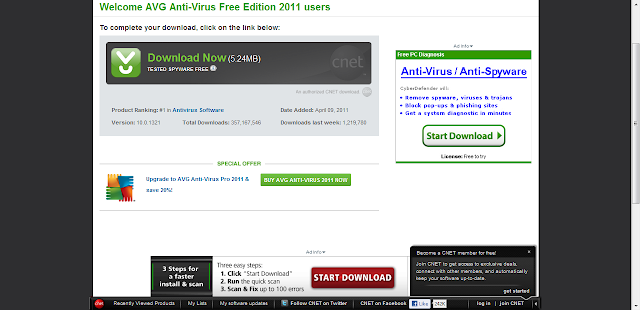Voice over Internet Protocol (VoIP) is a new, much cheaper technique to place and receive phone calls by using a broadband internet connection in place of a regular phone line. Some VoIP services limit you to call only others with VoIP services, but many others, like Skype for example, allow you to be able to call computers as well as phone lines for little to no charge at all.
In my blog today, I hope to teach you how to install Skype and be able to get started using it right away. I know for me, Skype is something I use on a weekly basis to keep in touch with family and friends who are abroad. Not only does it allow me to speak to them, we can open our webcams and start a video chat for free!
The first thing to do to get started is that you will need to install Skype. You can do this by visiting www.Skype.com and clicking on ‘Get Skype’ which can be found on the top bar of their homepage. Another way to join is to click ‘Join Now’ which is found on the top right hand corner. Once you do this, you can select for which device you would like to install Skype for, either your PC, Mac, Mobile Device, and even your TV!
Depending on your needs you can either download Skype Free which includes:
- Skype-to-Skype calls
- One-to-one video calls
- Instant messaging
- File-sharing
Or you can purchase Skype Premium for $8.99/month. This package gives you all the free features plus:
- Group video calls with up to 10 people
- Live chat customer support,
- 25% off an HD webcam
For the purpose of this blog, we will be installing Skype Free for a Windows PC. Once you click to download Skype Free, you will be prompted to save the file. The webpage also helps you on the following screens that will come up in the process of installing Skype until the download process is complete and you are ready to use Skype.
Once you are signed on, for newbies, a Welcome Screen comes on which will teach you how to get started to make and receive calls if you have any trouble understanding on how to use Skype. If not, you can close out of the screen and proceed to add contacts that are already on Skype.
Now that your Skype account is set up and you have at least one contact who is online, you just click on their name and select if you either want to ‘’Call” or “Video Call” your contact.
Unfortunately for me, none of my contacts are online at the current time, but I hope that I have helped you get started installing Skype so you can start making cheap or free calls. Skype or any other VoIP is a very cost saving method to keep in touch with family and friends, but I should warn that people should not use this service as their only method in case of emergencies. In the case of a surprising emergency, who knows if you will have time to turn on your computer and start up Skype or any other VoIP program to place an emergency call?
In my use, Skype is a very cheap method to keep in touch with my loved ones and I use it frequently. This saves me minutes and allows me to see, rather than just hear, who I am speaking with. Skype really is one of the best technologies that I have used and over time, it just continues to improve more and more.
Sources:
**Images captured are copyrighted by Skype